This simple switch has saved me so much time and effort every time I do a speaking assessment with my students. Check out this idea for giving speaking assessments while using rubrics in Google Forms.
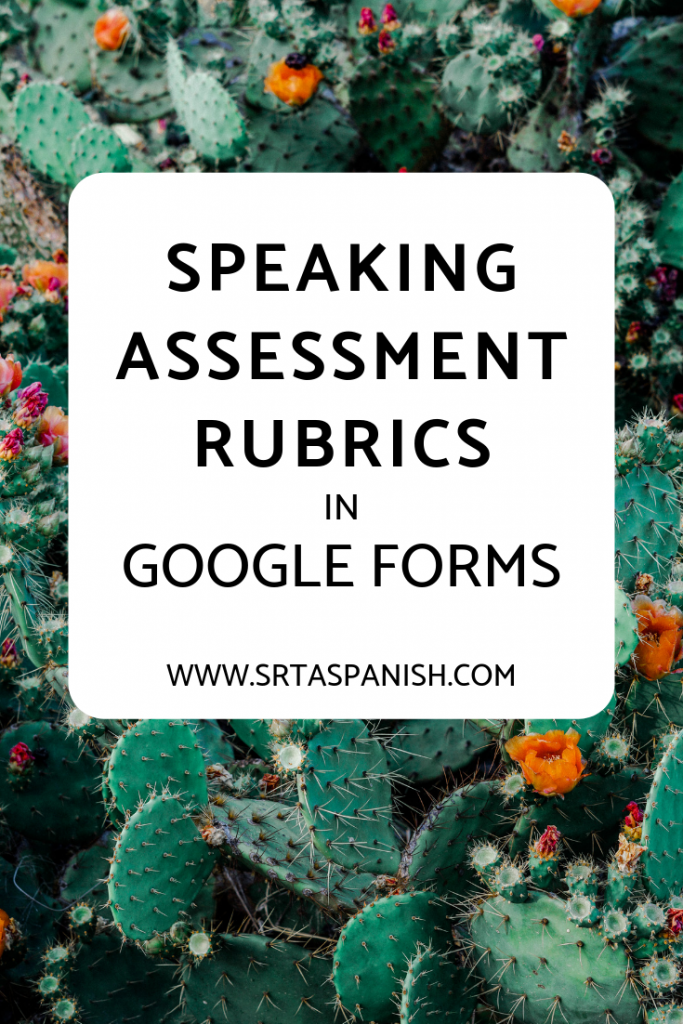
Over the last few years, our Spanish department has had a lot of conversations about how we want to assess students. A few of our teachers piloted assessing Reading, Writing, Speaking, and Listening in four, equally weighted categories in our grading system. Almost immediately, it became very, very apparent that our assessments included almost overwhelming amounts writing and reading, minimal listening, and barely any speaking. In an effort to change that, we started trying to include quick, mini-assessments of speaking skills. Just little conversations about whatever our topic or theme was, to get an idea of where they were, but still be manageable in a 45 minute class period that has 30 students. I’ve been loving how that’s going – the students and I actually get to have a quick 1:1 conversation, and it seems to help them feel less terrified of speaking in front of someone.
However, one thing I was NOT loving about those mini-assessments were the copies. They usually wound up being 7-12 points, but when you have 150 students, copying all of those little rubrics – even on a third of a sheet! – takes a lot of paper and feels wasteful. I started playing around with using Google Forms as a rubric, and finally have gotten to a point where the system works well for my students and I. Totally painless, super fast and easy to use, and NO PAPER! Woo!
How to Use Rubrics in Google Forms
- Set up your Google Form.
Make sure it is collecting emails (that’s how students get a copy of their feedback!) and that you have REQUIRED the necessary information. I always require first name, last name, and hour for easier sorting on the spreadsheet later. Make sure you go to the options and select “Send a Copy of Responses”.
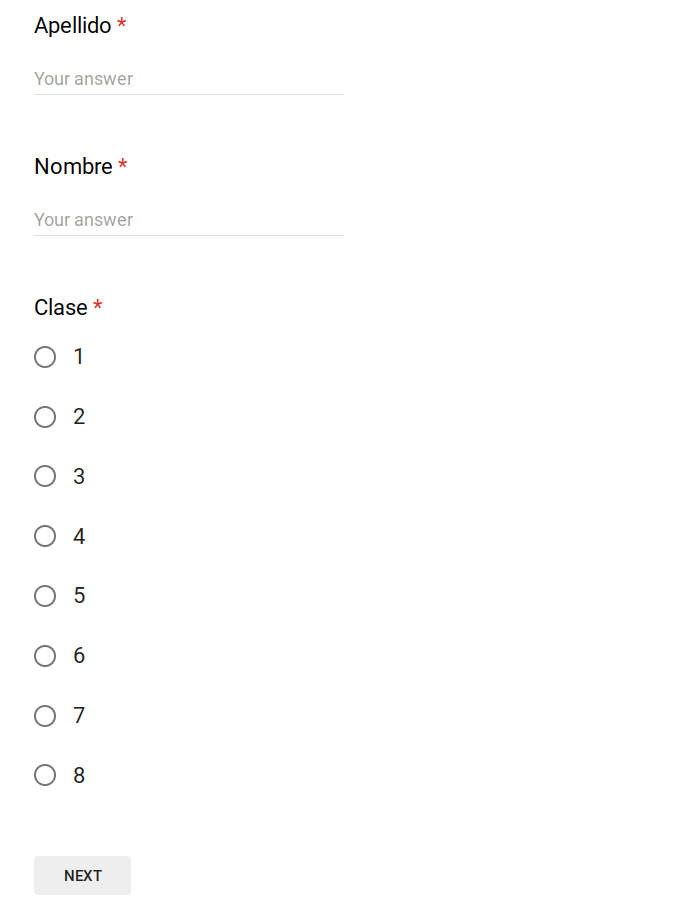
2. Create your rubric!
This is essentially the same as whatever rubric you used before, just move into a Form.
For most of the assessments, I give students a bank of example topics or questions beforehand, that all have to do with structures we have been working on. Those topics go in the drop down of “Question Asked”.
Then, the headings for the rubrics become the “question” and I make the points the “answer” to the multiple choice question. Total points are required (it’s quick math on the spot), then there is a spot to type additional feedback.
If I begin hearing a lot of the same errors, I will add checkboxes to the additional feedback so I can select what applies to that student, as well as leaving one as “other” so I can type in something specific to that student. Hopefully the images below help explain what I’m talking about!
3. Use it!
During a speaking assessment day, all students will be working on something individually (reading, listening, or maybe a study guide, but have the rubric open in a tab on their devices. When it is their turn for the assessment, they bring their computer over to me, we have the conversation, and I quickly select the appropriate places on the rubrics in Google Forms, then click submit.
Generally, while I do this, I also have my computer open to the online grading system. In between students, I enter grades for each of them, so by the end of the class period, the student and I have had a conversation, they received their feedback in an email, I have all of their responses in a spreadsheet, and have recorded all of their grades in the online grade book. BOOM!
PSSST…..I have a screencasted example of a rubric here!
If you try using rubrics in Google Forms, let me know how it goes for you! If you have any questions, let me know that too! I hope this system helps!

The biggest issue has been what to do with students who are waiting to be assessed and those who have completed process. Can u tell me what the other students are doing before and after the assessment? Also do u assess students in front of the class or out in the hallway, etc?
I have the rest of the class working on individual assignments – reviewing for an assessment, or doing a listening or reading activity on their own on their devices. I remind them before starting the assessment that if they are loud and distracting, someone might do the same for them during their speaking assessment, making it hard for them to have a conversation with me. That connection helps them remember to be respectful. I do this in the classroom, by my desk, not as a presentation in front of the class. I prefer being in the room to being out in the hallway to be able to keep a better eye on what’s happening!
Could you share a bare template? I’m not sure how to total the points or add the additional comment section.
Hi! I don’t have a template for it, because the rubric changes depending on what you want to assess, but I think I can answer your questions! For the Total Point section, I just do the math in my head quickly as I go, then type it in as the “answer”. When I do these quick speaking assessments, the totals are never higher than like..12 points, so it’s pretty easy math.
The additional comment section is just “Insert a Question” and then I either use the “Short Answer” option or the “Checkboxes” option and type in some common feedback I might give.
I hope that helps!
Hi, An assessment google form is a great idea. You can take it a step further and make it better by using the google sheets add-on Autocrat and have it mail a copy of the assessment to the student and place a copy in a folder for you to easy access if documentation is needed. And you can add to the spreadsheet a formula that will automatically add up the points – you just have to put an arrayformula in your total points column and you can then have the points as well as comment/assessed areas all sent through autocrat.
Those are great additions! I currently have the students bring their computers to me, and the form is set up to email a copy of their responses so they already get their feedback right away. I get a copy for access because all responses are sent to the spreadsheet that I have in file (the one automatically generated by Forms) so I do have a copy for additional documentation if needed! I have thought about playing with the spreadsheets to have it total the points for me, but all of the speaking assessments I do right now are 12 points or smaller, so it’s not a big hassle to just add the points in my head! If I do a bigger assessment this way I will definitely keep it in mind! Thanks for sharing your ideas!!
I am really stuck. What do you mean by “create a rubric”?
What criteria are you using to assess students? How will you know when they’ve met the learning targets? If you look at the images above, you can see Fluency and Listening Comprehension are two of the categories we included on that particular assessment. That’s what I’m talking about 🙂
This sounds great but I’m visual and not quite understanding what this could potentially look like. Are you inputting the scores and comments on their computers? Could you add a picture of the checkboxes that are in additional feedback? Maybe I haven’t played around with google forms enough, but I didn’t know you could add that to feedback. Lastly, do you have a speaking/listening template available on TpT for sale?
Okay! I’ll try and clarify 🙂
1. The Google Form with the rubric is open on the student’s device. I ALSO have my laptop open with the school’s grading system running. As the student and I speak, I will fill out the rubric on the student device. Then, as they are walking back to their seat I turn to my computer and input their score. That saves me time from having to go do it later!
2. The checkboxes are going to vary depending on the feedback you have been giving your students. They are not a vital step for this to work, it’s just another thing I’ve added because I’ve found it saves time! If I notice a trend in students’ language use, I will add that comment to the checkbox. For example, “Nice job with the follow-up question!” or “Remember to use the usted form if you’re not talking to a good friend!”. I don’t add checkboxes to every rubric, only if I find I’ve been typing the same feedback repeatedly.
3. I’m sorry, I don’t! Rubrics are not my strong suit by any means, and this is something my department and I have developed together! It has saved us a lot of time and I just wanted to share the idea that has really streamlined speaking days for us.
I hope that helps clarify things! Please let me know if you have any more questions.
I love this idea and am hoping to use it this fall. I know people were requesting more details. Is there a way you could screen shot each part of one or two unit assessments? (Maybe what you put is pretty much all there is. I was wondering what your “example topics” might be and what the comments may looks like in a given unit.) 2 questions – Do you have the same comments available in each unit or do you specify by unit. Last question – how often do you do speaking assessments in first year? Do you start half way through the year or pretty early on?
Hi! So the pictures I have are the entirety of the rubric I use. Example topics totally vary by the unit but the speaking assessments are really short. Some example questions:
-How old is your (insert family member here)? -What is your (family member)’s name?
-Which classes do you have? Which class is your favorite?
Some units we have pictures too – during our city/directions unit we’ll use a map and ask them things like, “Where is the (place)?” or we’ll show them where we are on the map and ask, “How do I get to (place)?”
For each assessment we usually only ask 1-2 questions, but we may do more than one speaking assessment per unit.
The extra comments I put in I will only add depending on how things are going – and those wind up being just as much for me as it is for them! If I know I wind up saying “cine” is “see-nay”, not “sine” a lot, then I know they probably needed to hear that word way more than we used it in class! Definitely not the same comments on every assessment.
Over the past few years we started speaking assessments pretty early on – but only mini ones like this. This year we’re trying to implement more CI and TPRS practices so I’m not sure what it will look like – but I’m sure it will be less than in previous years!
I hope that helps! Let me know if you have more questions!
Here’s a link to my new post! Check out the video and see if that helps 🙂
https://srtaspanish.com/2018/10/03/speaking-assessment-rubric-in-google-forms-the-screencasted-edition/
This is a great idea. I have a few questions. Can the students see the question you are asking them to respond to? Do you chose the question? Or do they?
I choose the question and I don’t show them the screen at all- I want to assess listening, not reading. They have an idea ahead of time what the questions might be, but not their exact questions!
When do you choose to share form? Individually just before you call up each student? If you share with class as a whole, can’t they just scroll down and click on the questions in the dropdown? Thanks for clarifying.
Hi there! They can of course do that, and that’s part of how you design your assessment. For these speaking assessments, my students and I have been working with the topic for awhile ahead of time, and they’ve already seen a variety of example questions, many of which become part of the actual assessment.
You can control whether or not students see the questions by simply making it a dropdown of numbers and having the questions on your own computer in a numbered list. Up to you and what works for your assessments!